iOS SDK
Minimum iOS Version: iOS 13
Minimum Xcode Version: 14
Github Repo: https://github.com/movableink/ios-sdk
iOS Sample App
Want a working example of an integration?
Installation
You can install the SDK using Swift Package Manager (SPM), Carthage, CocoaPods, or manually.
Manual
- Go to the MovableInk Releases page.
- Download the SDK by opening the Assets accordion and selecting
MovableInk.xcframework.zip - Unzip the file, then drag the
MovableInk.xcframeworkfile into your project under theFrameworks, Libraries, and Embedded Contentsection
Swift Package Manager (SPM) - Recommended
- In Xcode, open your project, select the project under the PROJECT header, then select Package Dependencies
- Search for
https://github.com/movableink/ios-sdk - Tap Add Package
Carthage
binary "https://raw.githubusercontent.com/movableink/ios-sdk/main/Carthage/MovableInkSDK.json" == 2.0.0
In the root of your project, run
CocoaPods
use_frameworks!
target "YOUR_TARGET_NAME" do
pod "MovableInk", podspec: "https://raw.githubusercontent.com/movableink/ios-sdk/2.0.0/MovableInk.podspec"
end
Replace YOUR_TARGET_NAME and then, in the Podfile directory, run:
Integration
Native
If you're using a UIKit app, you can follow the UIKit Integration article.
If you're using a SwiftUI app, you can follow the SwiftUI Integration article.
Non Native
We have packages for Flutter, React Native, and Cordova.
Deployment
Xcode 13 introduced a new option to their App Store Distribution Option:
Manage Version and Build Number
If checked, this option changes the version and build number of all content of your app to your applications version, including third-party frameworks. This option is enabled by default. Please make sure to disable this option when archiving or exporting your application to the App Store.
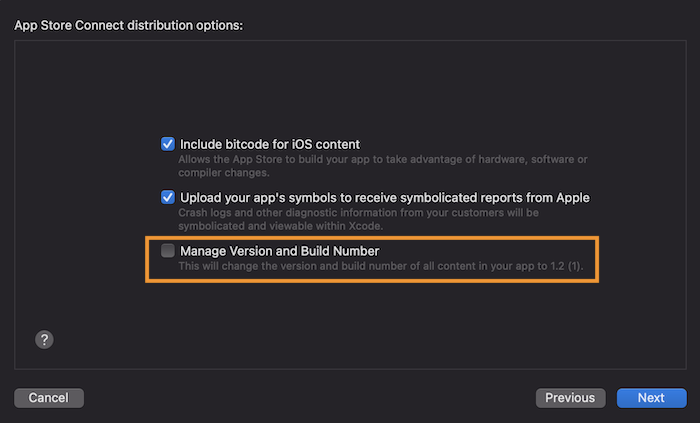
If you use the xcodebuild cli to archive your app, you can add the manageAppVersionAndBuildNumber
key to your exportOptions.plist, and set it to false.
xcodebuild -exportArchive -archivePath ./Release.xcarchive \
-exportPath ./Release -exportOptionsPlist ./Release/exportOptions.plist
If you're using Fastlane with Gym to archive and deploy your app, you can set this key in the export_options hash.